- The app detects your current location and displays entries close to where you are. However, the detected location was not exact. My guess is that they are relying on the cell phone signal triangulation instead of leveraging the GPS on the phone. So unfortunately, the shops or restaurants the app display may not be the closest to your current location
- Also, the app only returns results from a relatively small radius and there is no way to adjust the radius size.
- The app is not integrated with Google Map. So a bit hard to map the address directly if you find something you like.
Saturday, August 29, 2009
Yelp for Blackberry
I am always a big fan of Yelp. Finally they have released a blackberry app! I played with it a bit and while the app is still useful, there are a few areas that can use some improvement:
Friday, June 26, 2009
Setting up Call Forwarding
I did not realized until recently that it is possible to setup call forwarding from my Blackberry phone. Here are the steps:
Besides call forwarding, there are other goodies in the Options | General Options menu as well. Enjoy!
- Hit the Call (Green Handset) button
- Click the wheel and select Full Menu
- Select Options
- Select Call Forwarding
Besides call forwarding, there are other goodies in the Options | General Options menu as well. Enjoy!
Friday, February 13, 2009
More Keyboard Shortcuts
Here are some keyboard shortcuts you may find useful:
- Instead of hitting the SHIFT key, press and hold the letter you are typing for a little while and it will become uppercase
- To insert current date, type ld and hit SPACE
- To insert current time, type lt and hit SPACE
- To end a sentence with period, hit SPACE twice
- Set up abbreviations for common phrases at: Options | Auto Text
- When watching video, hit SYM to toggle full screen mode
- To reboot Blackberry without taking out battery, simultaneously press ALT, SHIFT (the right bottom one) and DEL
- To display system log, press and hold ALT while typing lglg. However, I must admit I don't know what to do with the log content
Friday, August 29, 2008
Changing Email Signature in Blackberry
A reader asked if I can post instructions on how to modify the email signature in Blackberry. The instructions here are intended for the users of BIS (Blackberry Internet Service). If you are using BES (Blackberry Enterprise Service), you will need to contact your IT department.
1) Go to the BIS web site. Here are the links for the common US providers.
You will see the following (My example is using AT&T)
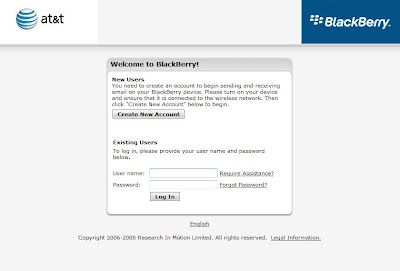
You may need to create a new user if this is the first time you are using this. Otherwise proceed to log in
2) You should see a list of email accounts that are accessible from your Blackberry. Click on the Edit icon on the right hand side for the particular email account you want to manage
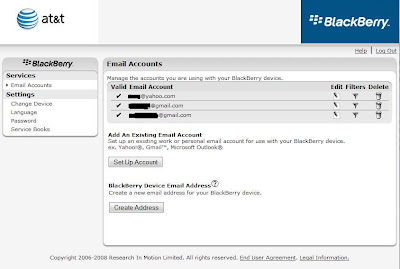
3) You can now change the Signature for the email account. Click Save and you are done! Note that you can have different signatures for different email accounts.
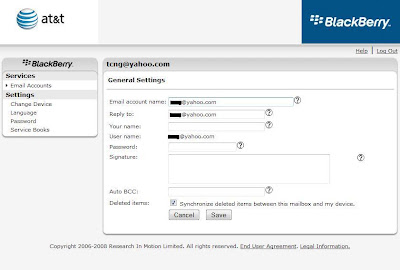
1) Go to the BIS web site. Here are the links for the common US providers.
You will see the following (My example is using AT&T)
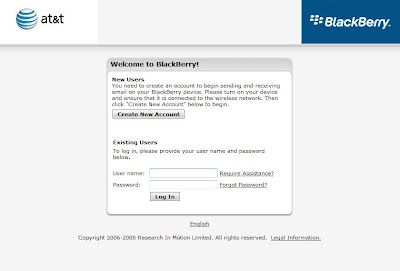
You may need to create a new user if this is the first time you are using this. Otherwise proceed to log in
2) You should see a list of email accounts that are accessible from your Blackberry. Click on the Edit icon on the right hand side for the particular email account you want to manage
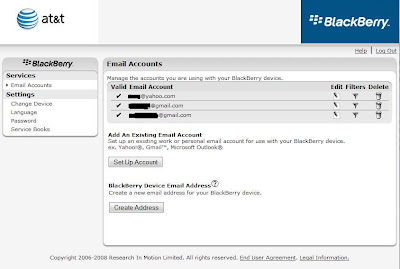
3) You can now change the Signature for the email account. Click Save and you are done! Note that you can have different signatures for different email accounts.
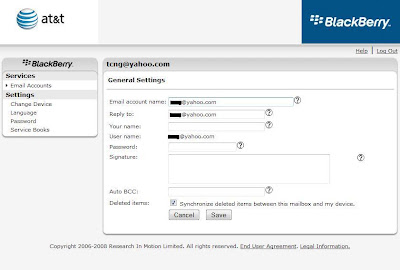
Thursday, July 24, 2008
Trade Stocks from Your Blackberry
I have just installed this great stock trading application E*Trade Mobile Pro and I like it a lot. I can easily get stock quotes, news, access my watch list and even trade.
Note that you do NOT need to be an E*Trade customer to use this app. Without an account, there are some features that are disabled (e.g. real-time quote streaming) but it still a very useful application for tracking stocks. E*Trade is pretty smart to use this application to attract people to sign up for an E*Trade account just to get the additional features.
My first installation attempt failed. I searched the web and the only suggestion I found is to reboot the Blackberry. I tried that and it did not work. Finally, I managed to fix this by deleting some unused applications from my Blackberry. So make sure your BB has enough free memory to install this app.
I have included a few screenshots for your review. You can get this app from here. Enjoy!!
Market Overview
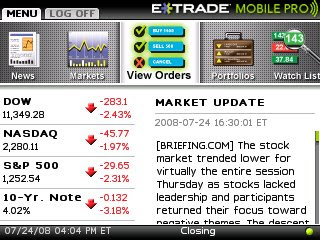
Watch List
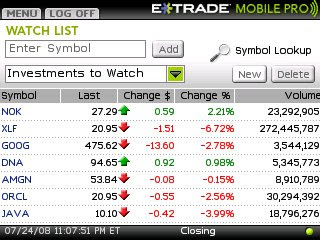
Stock Quote
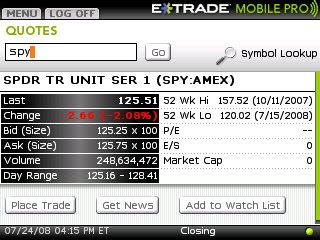
Note that you do NOT need to be an E*Trade customer to use this app. Without an account, there are some features that are disabled (e.g. real-time quote streaming) but it still a very useful application for tracking stocks. E*Trade is pretty smart to use this application to attract people to sign up for an E*Trade account just to get the additional features.
My first installation attempt failed. I searched the web and the only suggestion I found is to reboot the Blackberry. I tried that and it did not work. Finally, I managed to fix this by deleting some unused applications from my Blackberry. So make sure your BB has enough free memory to install this app.
I have included a few screenshots for your review. You can get this app from here. Enjoy!!
Market Overview
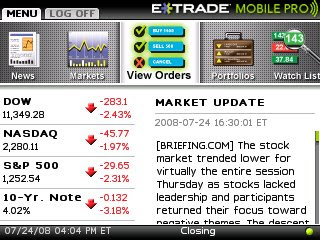
Watch List
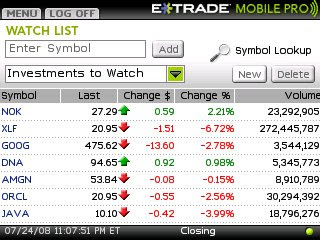
Stock Quote
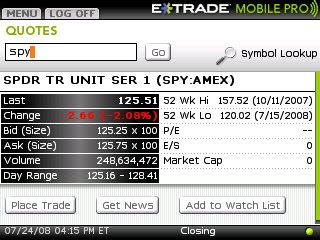
Monday, January 14, 2008
Fast Forward or Rewind Video in Blackberry
Not sure who designed the user interface of the Blackberry Media player. But it took me quite some time to figure out how to move around different time positions when viewing a video. Here is the step-by-step guide:
1) Pause the video
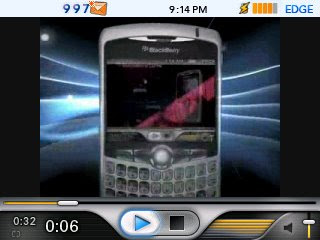
2) Use the trackball to scroll up. Notice the blue bar above the Play button is highlighted.
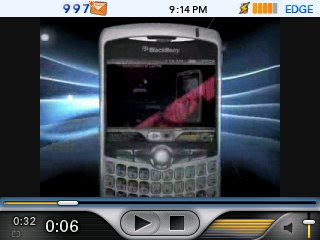
3) Click the trackball. Notice the position marker also turns from white to blue
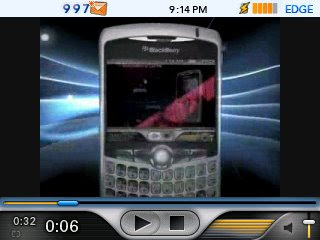
4) Use the trackball to move to a desired time position and click the trackball. The position marker becomes white again
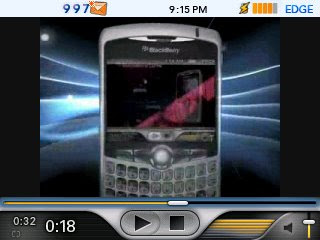
5) Scroll down the trackball and click the Play button to start playing video in the new time position
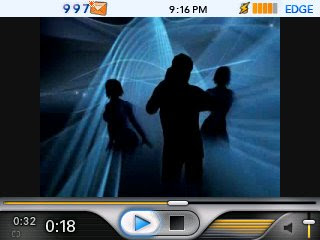
1) Pause the video
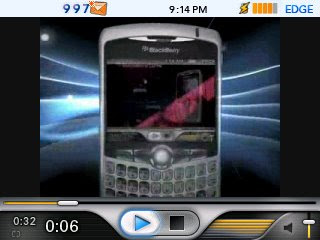
2) Use the trackball to scroll up. Notice the blue bar above the Play button is highlighted.
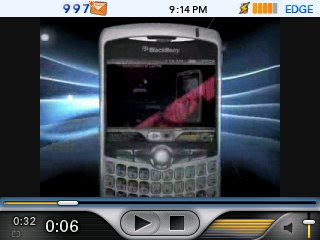
3) Click the trackball. Notice the position marker also turns from white to blue
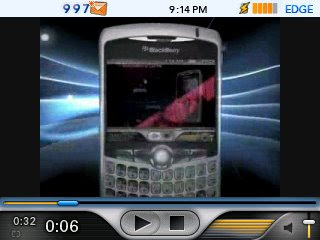
4) Use the trackball to move to a desired time position and click the trackball. The position marker becomes white again
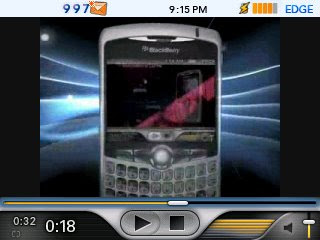
5) Scroll down the trackball and click the Play button to start playing video in the new time position
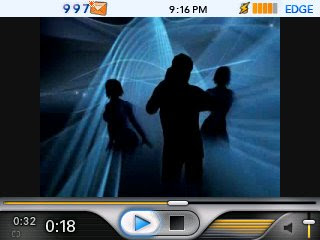
Thursday, January 10, 2008
Free GPS Navigation on Blackberry
I have been playing around with the free GPS navigation software from amAze. I was not expecting too much given it's free but I am impressed after using it. I tried the route from my work to my home The voice directions are accurate and the voice is loud, clear and pleasant. I intentionally tried to drive off the route and amAze GPS was able to detect that and automatically calculated a new route. When approaching an intersection that requires me to make a turn, the system will warn me three times ( in 1 mile, 500 feet and right now).
The only thing I don't like so much is the startup time. It takes almost 1 minute just to start the software. It seems it is trying to connect to some server to download some data. Don't know why it needs to happen on every startup. To get around this, most of the time I would just keep the application in memory instead of exiting. It does not seem to drain the battery too badly like some other GPS applications (e.g. Google Map).
Here are some screenshots of amAze GPS:
Inputting Route
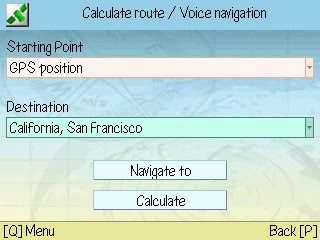
Map View
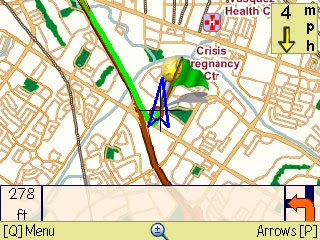
Navigation View
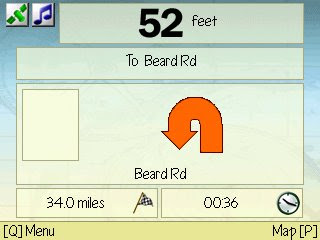
The only thing I don't like so much is the startup time. It takes almost 1 minute just to start the software. It seems it is trying to connect to some server to download some data. Don't know why it needs to happen on every startup. To get around this, most of the time I would just keep the application in memory instead of exiting. It does not seem to drain the battery too badly like some other GPS applications (e.g. Google Map).
Here are some screenshots of amAze GPS:
Inputting Route
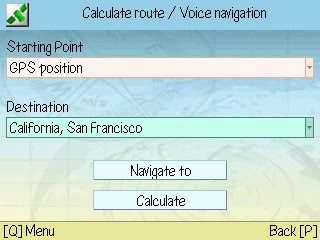
Map View
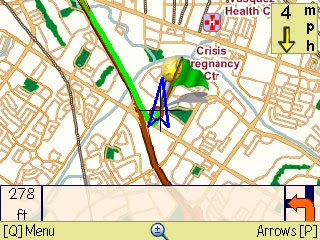
Navigation View
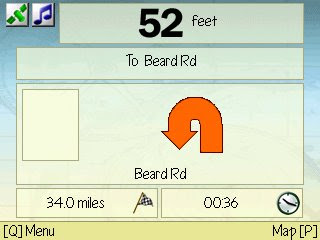
Subscribe to:
Comments (Atom)