1) Pause the video
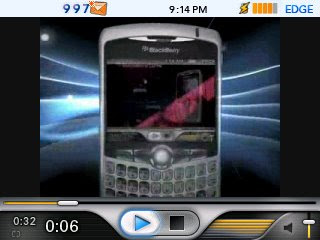
2) Use the trackball to scroll up. Notice the blue bar above the Play button is highlighted.
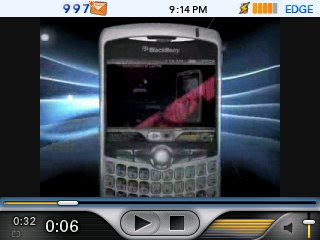
3) Click the trackball. Notice the position marker also turns from white to blue
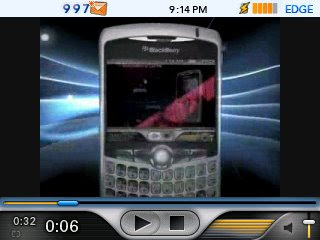
4) Use the trackball to move to a desired time position and click the trackball. The position marker becomes white again
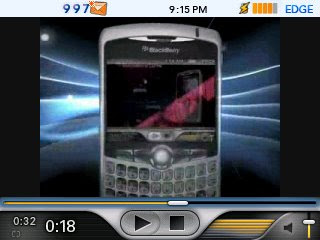
5) Scroll down the trackball and click the Play button to start playing video in the new time position
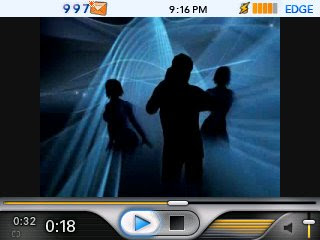
10 comments:
Thanks for taking the time to post this. You've saved me buying another app just for this feature.
Shaun
Thanks. This really helps
This is great!! I completely ignored using the trackball to fast forward, thanks a lot!!!
Thanx dude ,u have suggested very good wayout ur genious thanx again
I have been using this feature, but lately, it will not fast forward the file when I click the trackball. I'm unable to find out if this is a bug in the BB version I'm on (4.5.0.169).
WOW!!! Thank you SO MUCH!!!! Great information!
Big thanks, i could'nt figure it out by myself ;)
One question if we have to quckly go to a desired point what I mean is if we run a movie of 2 hrs and I have to go to middle of movie can it quickly happen as moving the trackball upto that level takes a hell lot of a time
Why on earth do you have 997 unread messages??
Post a Comment